Navigating the Digital Playground: Guide to YouTube Parental Controls
William Davis | Updated on 2025-09-26
The digital world is vast, right? And YouTube? It’s basically a massive, sprawling city. For you, the parent, that city can feel overwhelming—a bit too free-range. You need serious defenses. You absolutely have to master the art of using YouTube Parental Controls. Ready to stop crossing your fingers and start taking real action?
Contents
Why YouTube Parental Controls are a Must-Have in the Digital Age
Understanding YouTube's Wild West: Why You Need Guardrails
Let’s get something straight. YouTube wasn't originally designed with children in mind. It's an ocean of video content, and sure, there are educational treasures. But let's not pretend there isn't a ton of junk—the kind of stuff you’d rather your kids never see. It’s like sending a toddler into a massive bookstore and hoping they only find the picture books. Without powerful YouTube parental controls, your child will inevitably bump into mature themes, conspiracy theories, or just plain unsettling visuals. This isn't helicopter parenting; it’s being a smart, proactive digital guardian. You want their screen time to be genuinely safe and age-appropriate. That makes perfect sense, doesn't it?
The Peace of Mind Factor: What Parental Controls Really Offer
What’s the single greatest benefit of setting up those parental controls on YouTube? A deep breath. Genuine peace of mind. You don't have to constantly peek over their shoulder, stressing about what the algorithm is suggesting next. The right settings become your digital bouncer, filtering out the sketchy stuff before it gets into their feed. Whether you’re relying on YouTube’s Restricted Mode or the dedicated YouTube Kids app, you are building a fortified digital playground. You’re giving them the independence they crave, but within boundaries you set. That’s an easy win for everyone.
The Nuts and Bolts: How to Set Up YouTube Parental Controls
It might sound technical, but getting started with effective YouTube parental controls is straightforward. You just need to pick the right lane for your family.
Kids or Teens? Choosing the Right YouTube Experience
First decision: YouTube Kids or the standard YouTube app with filters? If your child is younger (we’re talking under 9), YouTube Kids is your best friend. It’s a separate, curated environment designed specifically for younger eyes. For older kids, tweens, and early teens, sticking to the main YouTube app but activating YouTube Restricted Mode is usually a better fit. Why is the difference? The main app offers a wider range of legitimate educational and interest-based content, but the strong filter still blocks most explicit videos. Understanding this core difference is crucial for effective YouTube supervision.
Step-by-Step Setup for YouTube Kids
If you choose the YouTube Kids path, the app practically walks you through it. Download it, sign in with your Google account, and create a profile for your child. Boom. You’re in control! You get to select the content level: Preschool (4 and under), Younger (5–8), or Older (9–12). You can even personally approve every single video or channel they watch. That’s the highest level of parental controls you can get. This option is gold for total safety.
Implementing Restricted Mode on Main YouTube
For your older crew, YouTube’s Restricted Mode is the main line of defense. It’s not a magic shield—no digital filter is perfect—but it does a great job of hiding videos flagged as potentially mature. To switch it on, just tap your profile icon, scroll down, find ‘Restricted Mode: Off’, and flip it 'On'. Seriously important step: You must also lock Restricted Mode using your Google account password. If you skip the lock, your savvy teen can just turn it right back off. And that makes your efforts at strong YouTube parental controls totally useless, right?
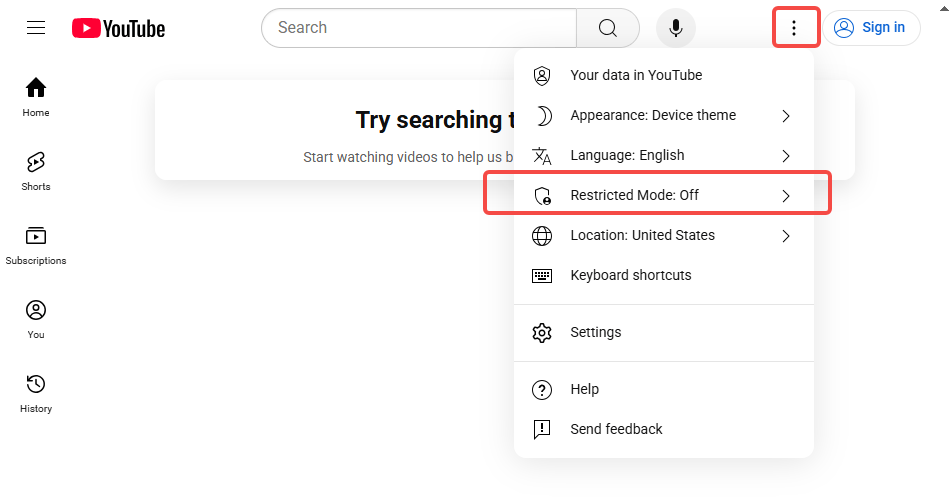
Going Beyond the Basics: Advanced Digital Parenting Tools
Let’s be honest, sometimes the built-in YouTube controls aren't enough. They handle content, but what about the actual time spent watching?
Screen Time Sanity: Managing Usage Across Devices
We all know the score: kids are spending countless hours glued to screens. Your overall YouTube parental control plan must include hard limits on screen time. Your iPhone (Screen Time) and Android (Digital Wellbeing) both have powerful native tools. Use them to set daily allowances specifically for the YouTube app. This teaches crucial balance. You're not just preventing them from seeing bad stuff; you're helping them build disciplined, healthy digital habits.
Finding the Right Digital Helper
Okay, here’s a tip from the trenches. What if you want to download a documentary or an educational series safely to watch offline? Maybe you need to convert a lengthy tutorial video from YouTube to a simpler format so your child can watch it without any annoying ads or the temptation of suggested inappropriate content. You need a trusted, clean conversion tool for that. You absolutely should check out Beeconverter! It’s a fantastic, reliable piece of software for managing and reformatting video media. Think of it as upgrading your digital toolbox. It lets you take physical control of the media in your home, allowing you to curate a library of pre-screened, totally safe content. This is a smart, advanced layer of YouTube supervision every parent should consider.
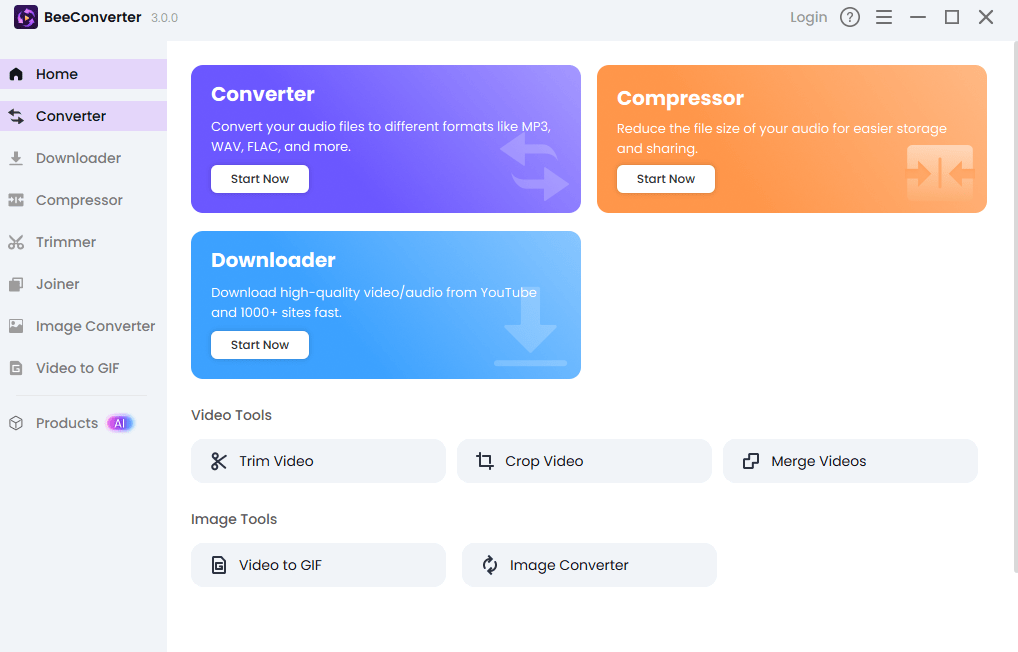
Mastering the Controls: Tips and Common Traps
Talking is Key: The Human Element of Parental Control
Remember this: Technology is only half the battle. Your most effective parental control is your relationship with your child. Talk to them. Ask about the content they love. Explain why you’ve set these digital boundaries. YouTube Parental Controls are merely technical settings; human conversation is the true foundation. When you bring them into the discussion, they're far less motivated to try and sneak past your safeguards.
Staying Ahead of the Curve: Keeping Controls Updated
Tech moves fast. And your kid is growing even faster! What worked for an eight-year-old is going to feel suffocating to a thirteen-year-old. You must treat your YouTube parental controls as a living document. Review the settings every few months. Re-lock Restricted Mode occasionally. Your digital rules need to mature and change right alongside your child.
The Takeaway: Taking Charge of Their Digital Journey
Implementing solid YouTube parental controls isn’t optional in today's digital landscape. It’s not about being a digital dictator; it’s about safely guiding their inherent curiosity. You are the architect of their online environment. By strategically using YouTube Kids, ensuring Restricted Mode is locked down, and applying practical screen time limits, you set them up for digital success and safety. Go get those settings locked. You’ve totally got this.
