How to Turn Off Subtitles on YouTube: Reclaim Your Uninterrupted Viewing Experience
William Davis | Updated on 2025-11-05
If you’ve ever launched a YouTube video only to be immediately annoyed by auto-generated, often mistimed captions, you get it. Those little boxes of text pull your eyes away from the action. They totally ruin the flow. Learning the trick for how to turn off subtitles on YouTube is non-negotiable for a premium viewing session. You bought a big monitor or a sleek phone to watch content, not to read the running commentary! Whether you're a native speaker or you just find the scrolling text incredibly distracting, mastering how to disable subtitles on YouTube puts the power back in your hands. It’s time to stop letting the default settings dictate your chill time.
The Instant Solution: How to Turn Off Subtitles On YouTube Using the Player Menu
Need those irritating captions gone right now? Don't panic. The fastest, most straightforward fix for a single video is built right into the player controls. This is your immediate escape route when you just need to turn off captions on YouTube instantly.
Desktop and Laptop Users: The Single Click
At your computer? Great. This couldn't be simpler. When the video starts and the text appears, just look down at the bottom-right corner of the video player. There’s a row of small icons. See that little rectangular button marked "CC"? That stands for Closed Captions. It's the universal subtitle kill switch. Seriously, just click that CC icon. Boom. Subtitles are gone. Instant visual clarity. Keep in mind, this quick method is just a temporary fix for the current clip. If you open another video, the captions might pop right back up if your account defaults are enabled. That's why you need to know how to turn off subtitles on YouTube permanently, too!

Mobile App Users (iOS & Android): The Quick Tap
Watching on the go? No problem. The process to disable subtitles on YouTube via your mobile device is equally simple. Tap the screen once to reveal the controls.
Look near the top-right of the player. You might see the CC icon right there—if so, just tap it. If you don't immediately see it, tap the gear icon (Settings). A menu will appear. Look for Captions or Subtitles. Tap that option, and then select Turn off Captions. Done. Learning how to disable subtitles on YouTube on a small screen is crucial; no one wants massive text blocks covering the video on a tiny phone display.
Pro Tip: Turning Off Subtitles For Good
Constantly toggling the CC button is exhausting, isn't it? It feels like fighting a tiny, digital battle every five minutes. If you want the definitive answer on how to turn off subtitles on YouTube permanently, you have to change the source: your account settings.
Adjusting the Default Playback Settings
This is the nuclear option—the one that ensures your videos are subtitle-free forever (unless you decide otherwise). This is the key to YouTube subtitles permanently off.
1. Go to Your YouTube Settings: Access this via your profile picture, typically on the top right.
2. Find Playback Options: Navigate to the Settings menu and locate Playback and performance (desktop) or Captions (mobile).
3. The Golden Untick: On a desktop, look specifically for the "Subtitles and Closed Captions" section. You need to uncheck the box next to “Always show captions”. Also, get rid of that checkmark next to “Include auto-generated captions (when available)”.
Seriously, this is the master control. Once you uncheck these, YouTube stops trying to guess if you need the text. You have successfully told the system how to stop subtitles from automatically appearing on YouTube. Reclaim your peace!
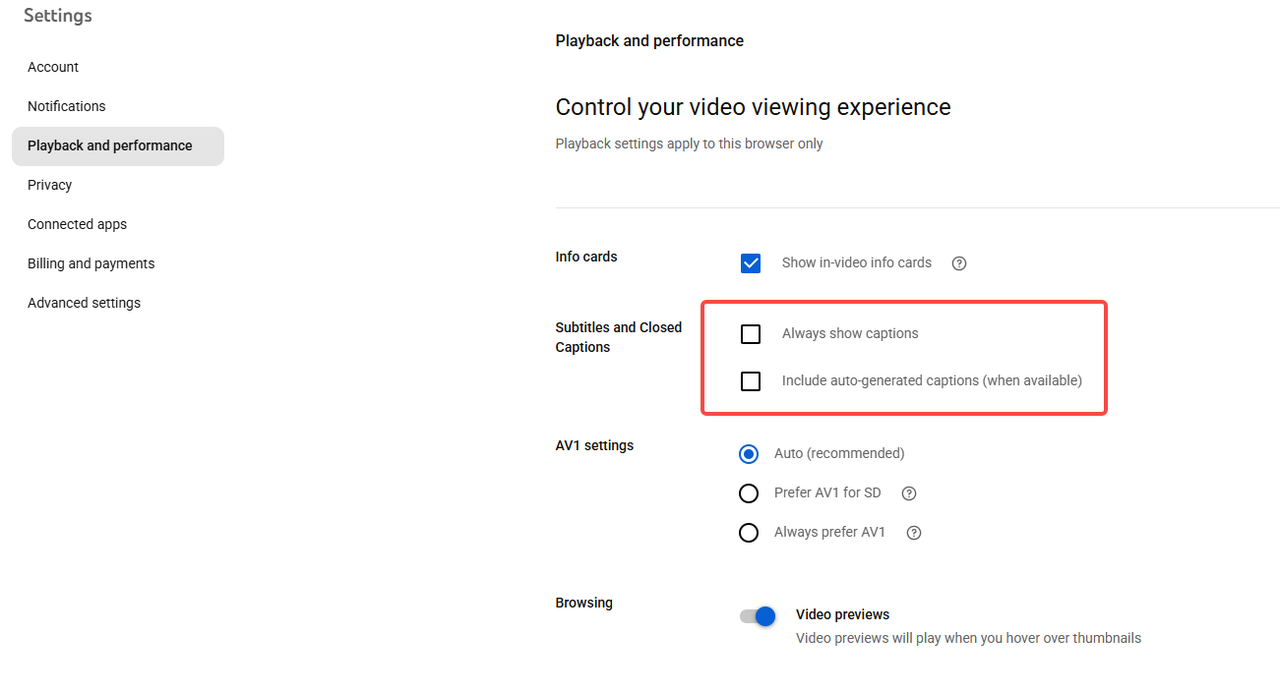
Bonus: What If You Download the Video?
Want to know the ultimate way to ensure a perfectly subtitle-free viewing experience? Take the video off YouTube's platform. When you download and process the content yourself, you gain absolute mastery over the file, including any embedded subtitles on YouTube.
For those who demand total control over their media, we've got a fantastic suggestion: BeeConverter.
BeeConverter isn’t just a regular converter. It’s a tool that gives you the keys to your video kingdom. By using software like BeeConverter, you are bypassing YouTube's automatic playback features. You download the content, and when converting it to your desired format (MP4, MKV, etc.), you get to decide if you strip out those closed captions entirely. This guarantees you a perfectly clean, subtitle-free file every time. No more wrestling with YouTube's settings; just seamless, high-quality offline watching.
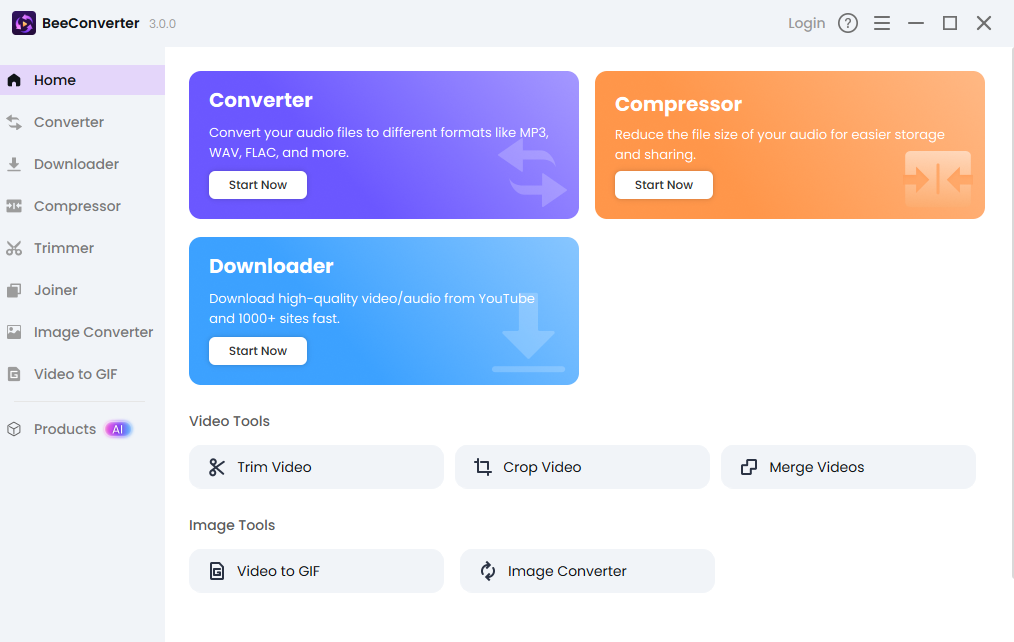
Conclusion
You came here looking for the secret to how to turn off subtitles on YouTube, and now you’re basically a subtitle ninja. Whether it’s the instant CC button toggle or setting your account defaults to permanently silence the captions, you have the skills. Don't let those annoying text blocks ruin your content enjoyment anymore. Take control today, implement these simple steps, and get back to enjoying your videos without the screen clutter!
