How to Put YouTube Videos on Repeat: Never Miss a Beat Again
William Davis | Updated on 2025-10-22
Are you tired of constantly hitting the replay button? Does your favorite study music, white noise track, or complex tutorial video abruptly stop, totally wrecking your focus? It’s not just annoying; it’s a productivity killer. You absolutely need that perfect video to keep playing automatically. Ready to learn the no-fuss, no-muss ways for how to put YouTube videos on repeat and reclaim your flow? Good. Let's solve this problem, once and for all.
Contents
Looping YouTube the Easy Way: Desktop and Mobile Tricks
YouTube actually wants you to have a good time, but they don't always advertise the simple features. The process for how to repeat a video on YouTube is straightforward, but it splits depending on whether you’re anchored to a desk or scrolling on the go.
The Simple Click: Looping YouTube on Desktop
Welcome to the ultimate YouTube shortcut. If you're on a laptop or desktop, you’re already 90% there.
Find the video you want to put on repeat. Now, move your cursor over the video player window and give it a right-click. A plain menu will pop up. Right at the top, you should spot the magical word: "Loop." Click it. Done. Seriously, that is the entire process for how to loop a YouTube video on PC or Mac. That single video will now play, finish, and immediately start over until you tell it to stop. This is the official, built-in solution for how to put YouTube videos on repeat, so simple, it’s criminal how few people know it.
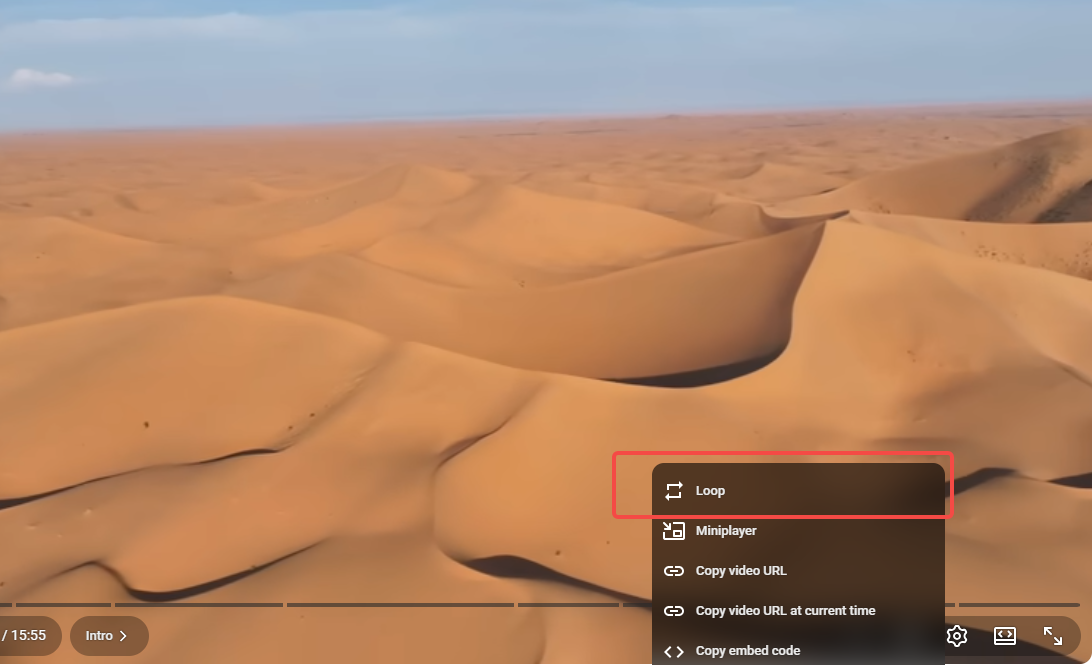
Phone Life: Repeating Videos on Mobile Devices
This is where YouTube gets a little cheeky. Using the official mobile app, you don’t get that easy right-click loop button. Frustrating, right? But there’s a sneaky workaround. You can still make a video loop—you just have to introduce a playlist to the equation.
Hit the "Save" button below the video. Select New Playlist and name it something catchy, like "My Endless Vibe." Crucially, this playlist must contain only the single video you want to put on repeat. Now, open the playlist and start playing the video. Look for the control panel above the video title within the playlist view. You'll see the loop icon—those familiar two arrows forming a circle. Tap it. Success! The playlist will now repeat video YouTube style until the sun sets. It’s a touch cumbersome, but it’s the definitive answer to how to repeat a video on YouTube app.
The Best Loop: Third-Party Tools and Browser Extensions
Sometimes, the built-in loop feature is too basic. What if you only need to loop a specific part of a YouTube video? Or maybe you want a timer? When YouTube’s native loop fails, we bring in the specialists.
Loop Like a Pro: Using External Websites
Sites like YouRepeat or ListenOnRepeat are literally focused on making your life easier. You copy the YouTube URL, paste it into their search box, and their platform takes over the YouTube video repeat duty. The biggest benefit? Precise control. You can drag sliders to set exact start and end points. If you are practicing a dance move or a tricky coding segment, these external tools are gold for knowing how to put YouTube videos on repeat with surgical accuracy.
Extension Power: The Browser Add-On Advantage
If you live in Chrome or Firefox, a browser extension like Looper for YouTube is your new best friend. It embeds a dedicated loop button right into the YouTube player interface. You get the best of both worlds: a native feel with advanced features. You can set the loop to run five times, ten times, or forever. It’s the slickest way to ensure that how to repeat a video on YouTube is always one click away.
The Ultimate Download Option
Let’s talk real freedom. What happens when your Wi-Fi flakes out? Or do you want to edit the clip? The ultimate way to guarantee an uninterrupted loop is to own the file. You need to download it.
Downloading the video is the definitive, no-compromise loop solution. You eliminate buffering, ditch the ads, and cut the cord on YouTube’s server reliability. Once you have the file, any reliable media player (VLC, for example) has an infinite loop setting. This is the ironclad answer for how to loop YouTube videos when you are miles away from a decent signal.
To secure the best quality file for offline use, you need a powerful, reliable tool. I highly recommend BeeConverter.
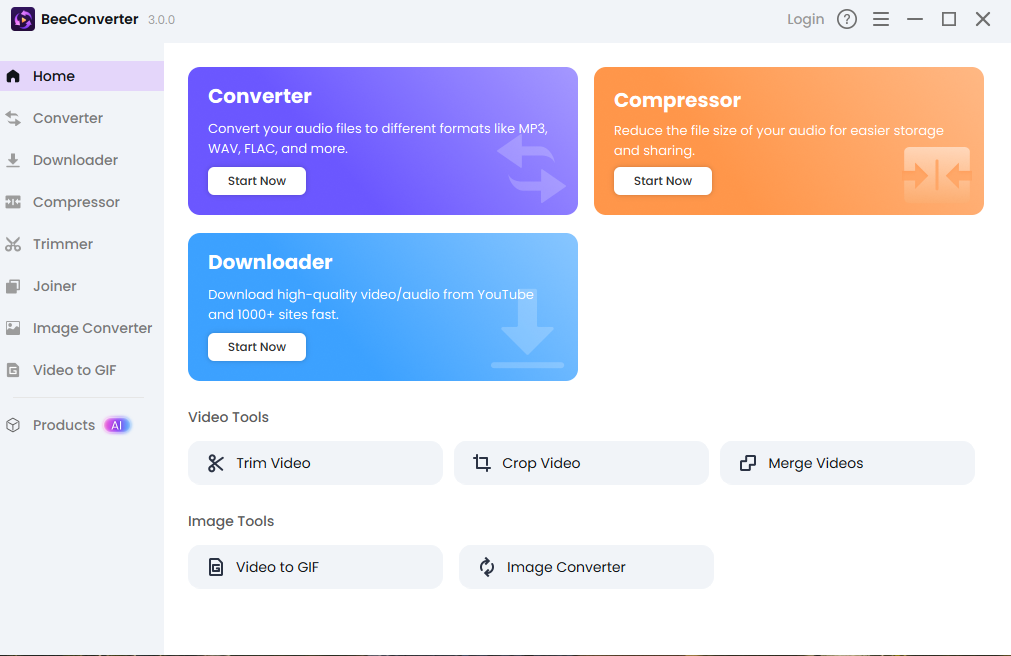
BeeConverter isn’t just a simple downloader; it’s a professional video converter. You can use it to grab that video in the highest quality, convert it into a format perfect for your specific device, and ensure the audio is spot-on. Once the file is safely on your hard drive, simply open it with your favorite media player, enable the "Repeat" or "Loop" function, and that local file will repeat video YouTube style—but with supreme stability and zero online dependency. It’s the expert move for anyone serious about the content they want to put on repeat.
Quick Fixes and Troubleshooting for Seamless Looping
Stuck in a glitch loop? It happens. If the right-click "Loop" option vanishes, your browser cache is the likely culprit. Try a quick clear of your cookies and cache, or simply open YouTube in an Incognito/Private window. If the mobile playlist loop fails, double-check that you only have one video in that playlist. Remember, the goal of how to put YouTube videos on repeat is ease, but a simple restart often clears up digital confusion.
Conclusion
You’ve graduated from manual replays! You now possess a powerful toolkit, whether you prefer the minimalist right-click, the resourceful mobile playlist trick, or the ultimate offline control offered by a tool like BeeConverter. Mastering how to loop YouTube videos is a simple skill that delivers massive returns on your focus and time. Stop hitting replay, start looping, and enjoy your non-stop soundtrack.
