How To Insert A YouTube Video Into A Microsoft Word Document
William Davis | Updated on 2025-11-05
Are your reports gathering digital dust? Do you want your instructional guides to actually instruct? If you’re struggling with how to insert a YouTube video into a Microsoft Word document, stop right there. You're not alone! Word is powerful, but let’s be real, it’s also a bit… stubborn. We are going to bypass the old-school tricks and get your documents looking dynamic. Ready to make your content pop?
Contents
Why Bother Putting Video in Your Document?
Look around. Everything is video, right? Why are you still relying on just text? When you successfully insert a YouTube video into a Microsoft Word document, you shift the learning curve instantly. It’s about engaging your audience, not just informing them. Isn't a two-minute clip better than 500 dry words? When you add video, you boost retention and make your materials genuinely useful. Seriously, who has time to read a dense manual anymore?
Making Documents Dynamic and Engaging
Adding video makes your document an interactive resource. Think about a complex process. You can describe it perfectly, but showing a visual walk-through by embedding YouTube video content changes the game. This is especially true for technical guides or sales proposals. You are essentially turning a static paper into a multimedia experience. It’s professional. It's smart. And it’s the best way to leverage the massive library of content that YouTube offers.
The Problem: Word Doesn't Exactly Love Video Files
Let's address the elephant in the room. Microsoft Word is designed for text and images, not heavy multimedia streaming. Trying to shove a massive, high-definition YouTube file directly into a Word document is like trying to fit a square peg in a round hole. It results in huge file sizes. It crashes. It's a mess. That's why the direct path for inserting a YouTube video into a Microsoft Word document is usually closed. We need clever workarounds for video embedding.
The Easy, Direct Way: The Link Method
This method is the safety net. It’s not a true embed, but it's 100% reliable and zero effort. We’re talking about using a hyperlink. Sometimes simple is simply the best, right? Your readers will need an internet connection, but who doesn’t have one these days?
Grabbing the Right URL from YouTube
Navigate to your target YouTube clip. Beneath the player, hit that "Share" button. Copy the brief, tidy URL that pops up. Forget the long, confusing link in your browser bar. That short link is your clean, direct ticket. You’ve now mastered step one of how to insert a YouTube video link.
Hyperlinking Text or an Image in Word
Jump back to Microsoft Word. Highlight your instruction: "Watch the Installation Guide Here." Right-click it. Select "Link." Paste the YouTube URL. Done. Pro Tip: Take a sharp screenshot of the video thumbnail, insert the image into your document, and hyperlink that. It’s visually appealing and clearly signals "click here for video." It’s an aesthetically pleasing way to add YouTube video to your document.
The Pro Method: Inserting Video as a Live Object
Are you a rebel? Do you love a challenge? Some users insist on having a live player inside the document itself. Fair enough. Word does offer a way, but I’m telling you now: this method for inserting a YouTube video as an object is a relic. It’s like trying to run 8-track tapes in your new car.
Enabling the Developer Tab
You need the secret key. Head to File > Options > Customize Ribbon. Check the Developer tab box. Congratulations! You're now operating at an advanced level in Microsoft Word.
Using Legacy Tools and Shockwave Flash Object
On the Developer tab, find "Legacy Tools" in the "Controls" section. Dig deep and find the "Shockwave Flash Object". This is what handles the video, or rather, used to handle the video. You have to find and enter the old Flash embed code for the YouTube video. It’s tedious.
Why This Method Is Fussy and Sometimes Fails
Let's be direct. This rarely works for sharing. When you insert a YouTube video using this method, the required Flash technology is dead. Modern YouTube videos use HTML5. Furthermore, the video relies on the recipient's exact, specific computer security settings. So, you send it, they open it, and they see... a broken box. Want a guaranteed disappointment? Try this method for inserting video into a document.
The Smart Method: Convert and Embed
So, links are basic, and Flash is dead. What's the sweet spot? It's simple logic: If Word won't talk to YouTube, you translate the YouTube content into Word's language. The smart way to insert a YouTube video into a Microsoft Word document is to convert a short clip into a small, universally accepted media file.
Dealing with Word’s Picky Format Preferences
Word loves GIFs. Word loves small, clean MP4s. To embed YouTube video content reliably, you need to download and trim the essential part of the clip, then compress it into a tiny file. This bypasses all the live streaming compatibility issues. You get the visual impact without the technical headache.
Introducing the Game-Changer
Stop struggling! The best way to achieve this conversion magic is with Beeconverter. This tool is built to solve this exact problem. Why try to piece together a solution when you have a purpose-built tool? Beeconverter handles the download, the format conversion, the trimming, and the compression. You convert the YouTube video to a lightweight MP. Then, you simply use the standard Insert > Picture feature in Microsoft Word. It’s the foolproof method to insert a YouTube video into a Microsoft Word document that you know will work on every computer. Get the tool. Get the job done right.
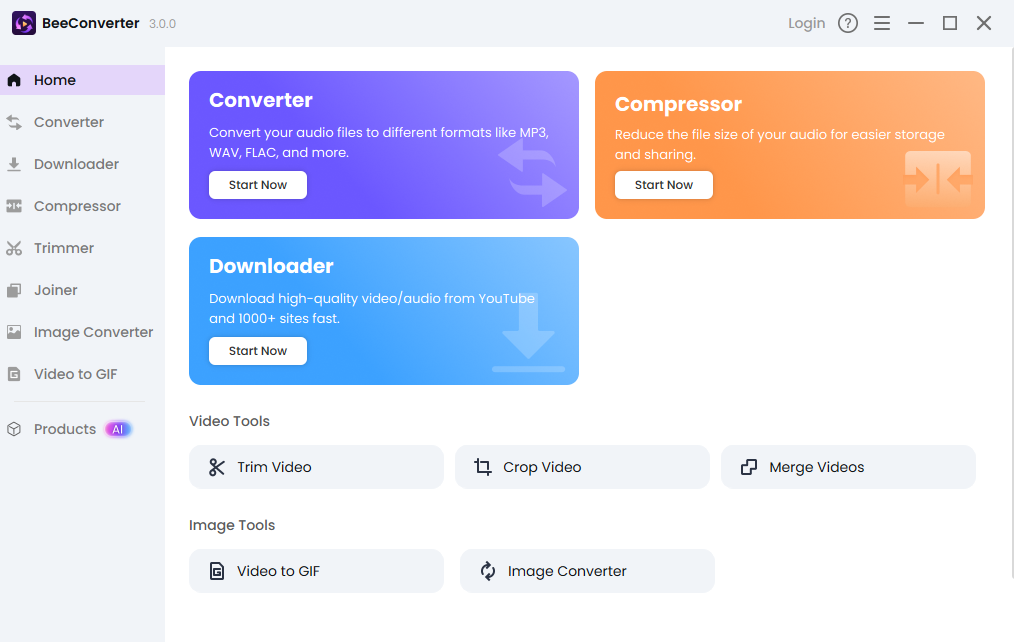
Conclusion
You now have the knowledge. You can hyperlink for speed, ignore the Flash option for sanity, or use Beeconverter for professional reliability. Learning how to insert a YouTube video into a Microsoft Word document means stepping away from static text and delivering modern, rich content. Pick the smart tool, make the smart move, and let your documents finally speak louder than words. Go make something amazing!
