Tired of Trolls? Guide on How to Disable YouTube Video Comments
William Davis | Updated on 2025-10-30
You pour your heart into your content. Your video is amazing. But, let’s be honest, the comment section can feel like the digital Wild West. It’s chaotic. It’s draining. If you’re ready to reclaim your focus and hit the "mute" button on the noise, you need to know exactly how to disable comments on YouTube videos. This isn’t just tech advice; it’s a strategy for sanity. Ready to take back control?
Contents
Why You Need That Digital Mute Button
Why do creators bother learning how to disable comments on YouTube videos? Simple: peace of mind. Toxicity kills creativity. One bad comment thread can totally derail the viewer experience. Maybe you're covering a deeply sensitive topic. Maybe you're a new creator and you're getting hammered by spam or unhelpful negativity. By turning off the discussion, you ensure viewers concentrate solely on your message. No distractions. No drama. It’s your channel, your rules. You're not shutting down discussion; you're just curating your brand’s environment. Doesn't that sound refreshing?
How to Disable Comments on YouTube Videos
Good news: this isn't complicated. YouTube Studio is your command center. You can manage existing videos or set the policy before you even publish. Let’s get you there.
Disabling Comments in YouTube Studio for Brand New Uploads
Get ahead of the game! This is the smart way to handle a sensitive upload.
1. Start your new video upload as usual. Fill out your title and description.
2. On the "Details" page, scroll down past the monetization settings. You must click "Show More" to reveal the advanced options. Don't skip this one!
3. Scroll a little further until you see the "Comments and ratings" section. This is your target.
4. Find the "Comment visibility" dropdown menu. It defaults to "Allow all comments."
5. Click that menu and select "Disable comments." That’s the magic option!
Save and publish. Congratulations! You've mastered how to disable comments on YouTube videos before the public even sees them. No trolls allowed!
Turning Off Comments on Videos Already Published
Did a video unexpectedly go viral and the comments got messy overnight? Fix it instantly.
1. Log into your YouTube Studio dashboard.
2. Click the "Content" tab (the list icon) on the left-hand menu.
3. Locate the problematic video and click the "Details" icon (the pencil).
4. Scroll down, click "Show More," and navigate to the "Comments and ratings" area.
5. In the visibility dropdown, select "Disable comments."
6. Hit the all-important "Save" button at the top right.
Done and dusted. The existing comments vanish immediately. This is the quickest solution for how to disable comments on YouTube videos that are already live.
Beyond the Hard Lock: Smart Moderation for Your Channel
A total comment blackout isn't always the answer. Maybe you want genuine feedback but not the garbage. YouTube gives you powerful tools to manage the conversation without fully learning how to disable comments on YouTube videos permanently.
Holding Potentially Inappropriate Comments for Review
This setting is your automated digital bouncer. It catches obvious spam, hateful language, and nonsensical links.
1. In the "Comments and ratings" section, choose "Hold potentially inappropriate comments for review."
2. YouTube flags the questionable entries. They sit in a queue waiting for your approval. You literally get to decide what stays and what goes. This is essential for maintaining a positive vibe.
Switching to "Hold All Comments for Review"
When you need total control—maybe you're running a contest or dealing with a high-stakes release—this is your best friend.
1. Select "Hold all comments for review" from the dropdown.
2. Every single comment, from a simple "great job" to a full-blown critique, requires your manual approval to appear. It's time-consuming, yes, but it ensures your comment section is spotless. It’s the highest level of moderation short of figuring out how to disable comments on YouTube videos completely.
Taking Control of Your Content Quality
Control isn’t just about comments; it’s about your production quality too. You’ve mastered your video’s environment; now master the video itself. Are you spending too much time wrestling with file formats or huge video sizes? If you need a powerful, reliable tool to standardize your assets, you absolutely must check out Beeconverter.
This isn’t just another random app. BeeConverter lets you convert files instantly, edit your clips with surgical precision, and reduce sizes for faster YouTube uploads. You gain professional-grade control over every aspect of your video file, just like you gained control over your comment section. Better workflow equals better content, faster. Stop fighting with obscure formats and start creating more. Think of BeeConverter as the ultimate backstage pass to efficiency. Go on, give it a look. You deserve the smooth sailing it offers.
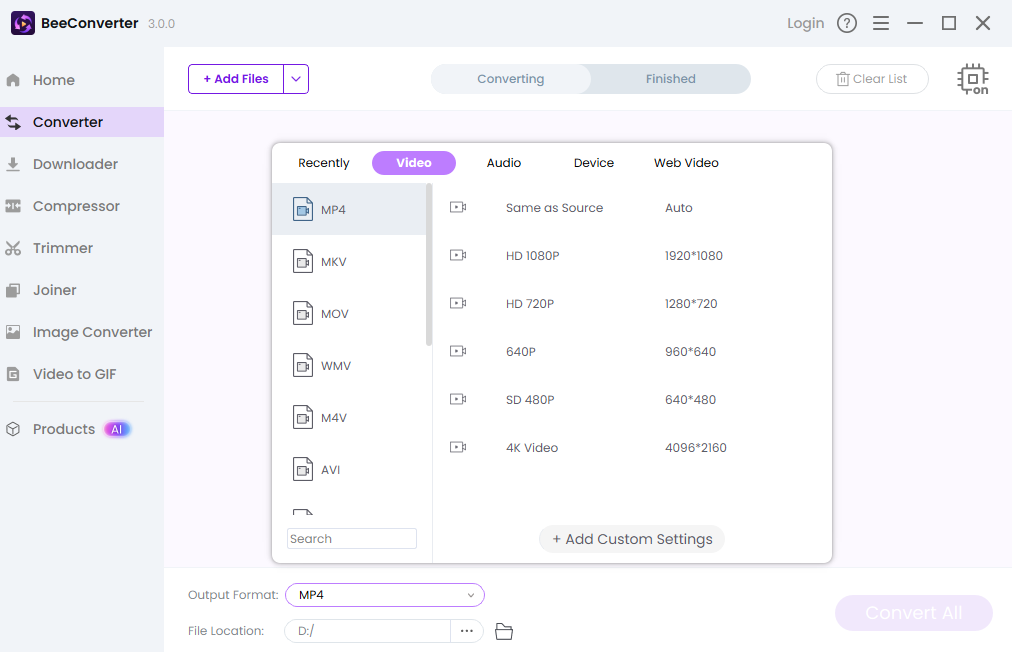
Final Thoughts
You built this channel. You create the content. The biggest takeaway today? You are in charge. Whether you implement strict moderation or fully embrace how to disable comments on YouTube videos, you’re making a positive choice for your community and your brand. Don't let a handful of noisy people dictate the atmosphere. Clean up the noise, focus on the content, and keep being the creator you were meant to be. This is your space. Own it.
