How to Delete a YouTube Video: A Simple, Step-by-Step Guide
William Davis | Updated on 2025-09-26
You uploaded it, and now you want it gone. Simple as that. Maybe you made a cringe mistake, or maybe the audio was just terrible. Whatever the issue, learning how to delete a YouTube video is essential channel maintenance. Stop worrying about that outdated content. We’re going to walk you through the process, fast. Ready? Let's clear the clutter.
Why You Need to Get Rid of that YouTube Content
Every successful creator has uploaded a few duds. It happens! Deleting content isn’t a sign of failure; it’s a sign of quality control. Did you accidentally snag a snippet of copyrighted music? That YouTube video needs to go before the dreaded copyright strike lands on your channel. Are you worried that old, low-quality upload is dragging down your new, polished work? It’s time to say goodbye. Knowing the exact steps for how to delete a YouTube video permanently gives you peace of mind and keeps your channel looking professional. Don't hesitate to manage your archive!
The Desktop Deep Dive: Deleting Your Video on a Computer
When you need total control, the desktop version of YouTube Studio is your best friend. This is the most reliable way to learn how to delete a YouTube video for good.
Step 1: Logging In is Your Launchpad
First, you need to sign in. Head over to YouTube and click your profile picture up top. Now, find YouTube Studio in the drop-down menu. You can't start this mission if you’re not inside the Studio. This is where you manage your entire creative library, every single video you’ve ever uploaded.
Step 2: Finding Your Content Command Center
See that menu on the left? Click the "Content" tab. This page lists everything: Shorts, Livestreams, and all your standard uploads. Scroll down that list until you spot the specific YouTube video you're aiming to remove. Use the search bar if you have hundreds! Pinpoint that piece of old content.
Step 3: The Three-Dot Menu — Your Power Button
Hover your mouse over the video title you want to remove. A few icons will magically appear. Look closely for the three vertical dots ( ⋮ ). We call it the Options menu. Click it once. A tiny window pops up. At the very bottom, you’ll see the magic phrase: "Delete forever." Click it. YouTube makes you check a box confirming you know this action is permanent. Do you? Good. Now click that final "Delete forever" button. That’s the definitive way for how to delete a YouTube video. Done and dusted.
Mobile Mission: How to Delete a YouTube Video on Phone or Tablet
Need to remove a video while you’re standing in line for coffee? You can absolutely delete a YouTube video using your mobile device. Just remember: you need the separate YouTube Studio app. Open the app. Navigate to the "Content" section. Find the video in question. Tap the thumbnail, then tap the little pencil icon (that's the edit tool). Now, look for the "Advanced Settings" tab. Scroll all the way down to the bottom of the settings. Bingo! There it is: "Delete from YouTube." Confirm your choice. That content is instantly scrubbed. This is a super quick solution for how to delete a YouTube video while on the move.
Think Twice! What Happens After You Delete a YouTube Video?
Let’s be crystal clear: once you choose to delete your YouTube video, it’s not sitting in a trash folder waiting to be recovered. It is gone, permanently. YouTube cannot get it back for you. The title, the link, the watch time, and those comments? They all disappear from your channel and YouTube’s database. Think of it like shredding a paper document. That's why it’s non-negotiable—always keep a backup copy on your local drive before you permanently delete a YouTube video. No exceptions!
Need a Fresh Start? Using a Great Tool Before Deleting
Before you smash that "delete forever" button, pause and ask yourself: Is the content bad, or is the technical quality the problem? Maybe your footage is gold, but you uploaded it in a weird format, the file size is ridiculous, or the resolution took a hit during the initial export. If you want to keep the creative core but need to process, compress, or convert it for a much better re-upload, you need a powerful, quick-fix tool.
This is where a utility like Beeconverter becomes invaluable. Why struggle with codecs and bizarre video formats? Use Beeconverter to professionally handle conversions, compress huge files without losing quality, and ensure your video is in the perfect format for YouTube before you hit that upload button again. It’s about smart creation, not just blindly clicking delete. Use a tool to guarantee your next upload is flawless, so you don’t have to keep worrying about how to delete a YouTube video later!
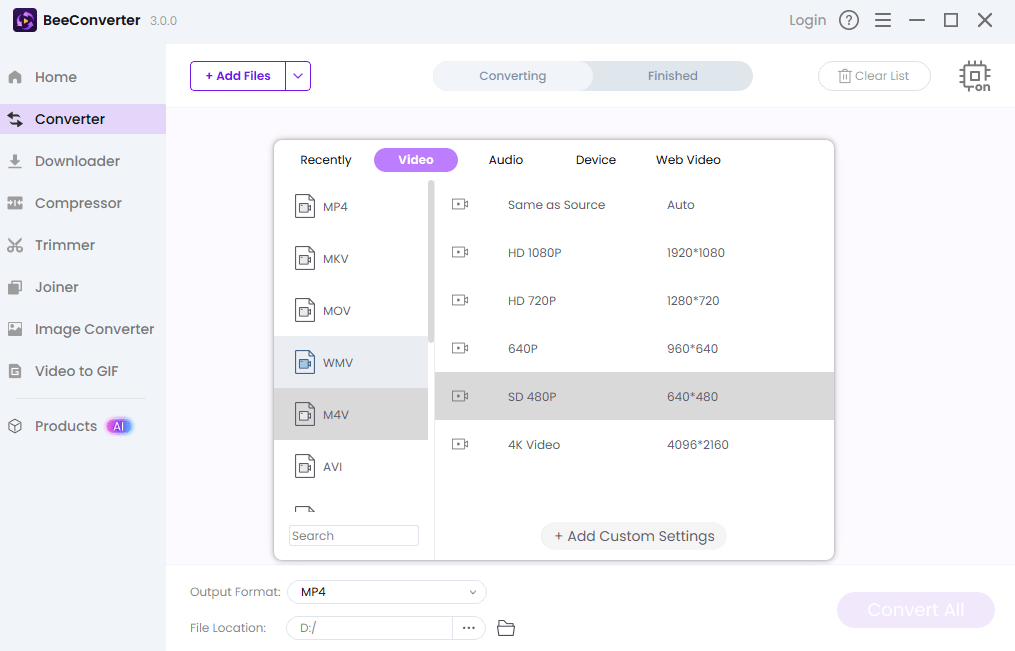
The Quick & Clean Exit: Finalizing the Deletion
Look, sometimes a video just needs to be taken down. It’s a necessary admin task. You now know the fast, definitive methods for how to delete a YouTube video from your channel, whether you're using your PC or your phone. Always double-check your backup. Always confirm you're in the YouTube Studio. By removing outdated or problematic uploads, you maintain a crisp, professional presence. Now go clear that channel clutter and make room for your next viral success story.
Conclusion
Mastering the mechanics of how to delete a YouTube video is fundamental to content ownership. This irreversible step, executed quickly through YouTube Studio, ensures your channel remains polished and accurately reflects your current brand and quality standards. Don't let old content embarrass you—take control and keep your archive clean.
