Master YouTube: How To Create A New Playlist On YouTube
William Davis | Updated on 2025-11-05
Let's be real. That YouTube "Watch Later" queue of yours? It’s probably a disaster. A digital dust bunny collector where great videos go to be forgotten. Are you seriously going to find that one specific tutorial next time? Nope. It’s time to stop letting the algorithm control you. You need to quickly master how to create a new playlist on YouTube. This isn't just about tidiness; it's about digital sanity. And guess what? It takes less than two minutes.
Contents
Why Create a YouTube Playlist?
You might think playlists are only for the big-shot influencers with millions of subscribers. Think again. Playlists are your personal media management superpower. Picture your unorganized history as a garage sale—everything's piled up! When you create a new playlist on YouTube, you're building a sleek, categorized library. This doesn't just make content easier to find; it also forces you into better habits. If you're using YouTube for learning, grouping those intense data science lectures separately from those puppy videos is crucial for focus. And if you're uploading content? Playlists are an automatic watch-time booster. Viewers click one video, and the next one immediately loads. It’s a traffic funnel you built yourself! Learning how to make a playlist on YouTube for free is a non-negotiable step for organized viewing.
The Quick-Start Guide: How To Create A New Playlist On YouTube on Desktop
Ready to swap chaos for clarity? The desktop method is your fastest route to organization.
Step 1: Locate the 'Save' Icon and Initiate Creation
First things first: open the video you want to anchor your new list. Scroll just below the player. You’ll see the standard buttons; Share, Download, Thumbs Up, and the crucial “Save” button. It looks like a square with a little plus sign inside. Click it. The menu that pops up will list existing playlists and, most importantly, the option you need: “Create new playlist.” See how easy that was? You're already halfway to figuring out how to create a new playlist on YouTube.
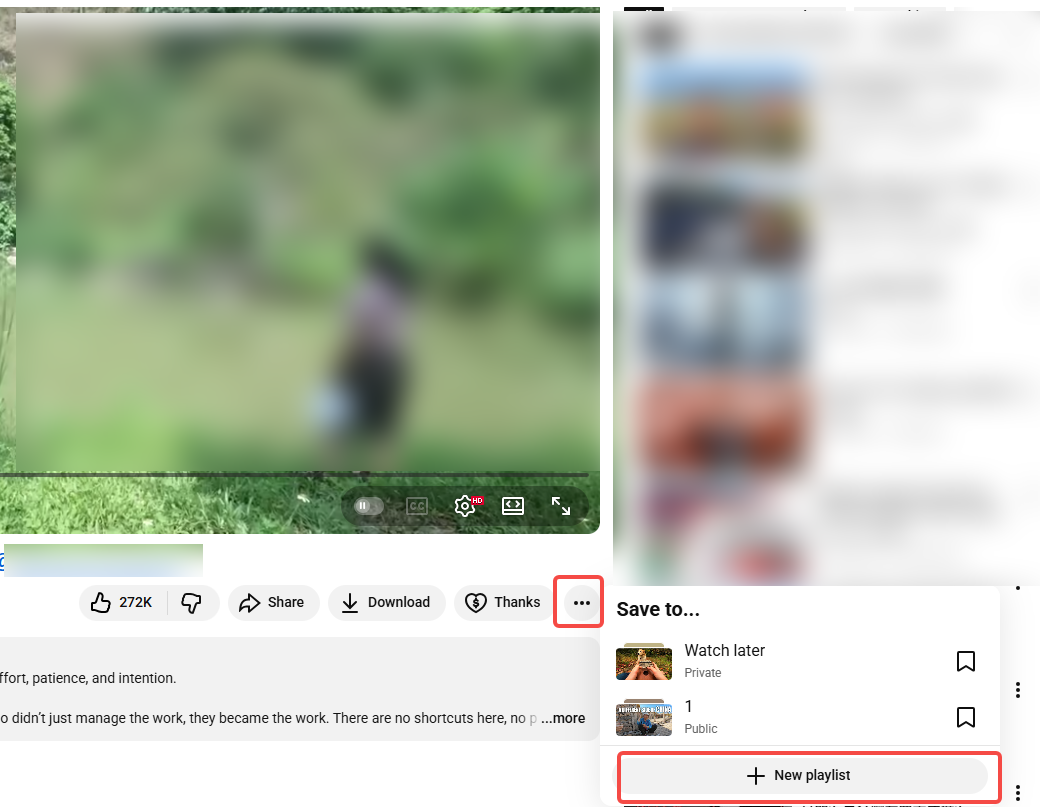
Step 2: Naming, Privacy, and Finalizing Your List
Give your playlist a memorable name. Be specific! “Workout Jams” is better than “Music.” Think about what you'd type into the search bar. Next, the all-important Privacy setting. Do you want the world to see your list (Public)? Only people with the secret link (Unlisted)? Or is this your personal secret stash (Private)? Choose wisely. For most private curation, Private is the winner. Hit the “Create” button. Congratulations! You just mastered how to create a new playlist on YouTube using the desktop platform.
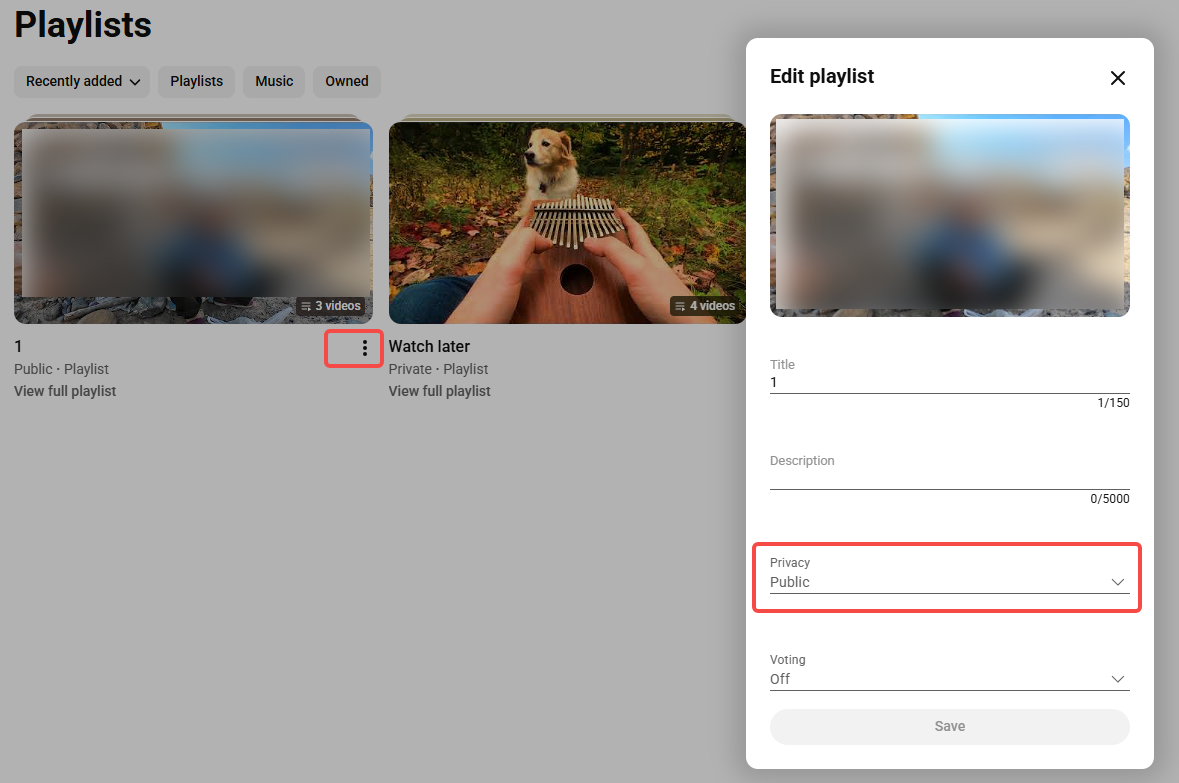
On-the-Go Creation: Making a Playlist on the YouTube Mobile App
You’re usually scrolling on your phone, so learning how to make a playlist on YouTube via the app is essential.
The 'Library' Method: Starting from a Clean Slate
Want to build a list from zero? Tap the “Library” tab at the bottom right. Scroll down a bit. See the option “New playlist”? Tap that. YouTube will briefly ask you to select a video to start, but you can ignore this, tap “Next,” and jump straight to naming your list. Give it a title, set the privacy, and tap “Create.” A pristine, empty list is born.
The Video-First Method: Quick Saving on Mobile
This method is lightning fast. You find an amazing video. You tap the screen to bring up the controls. Look for the three vertical dots (⋮) in the corner. Tap them, and select “Save to playlist.” At the top of the resulting list of options, choose “Create new playlist.” Name it, set the privacy, and hit “Done” or “Create.” You just added the video and learned how to create a new playlist on YouTube simultaneously. Two birds, one tap!
Managing and Editing Your New YouTube Playlist
A good playlist should feel like a well-tended garden, not a neglected basement. Keep it fresh!
Adding and Removing Videos
To add more videos, just repeat the "Save" process we detailed earlier, choosing your new list from the options. To clear out the old or irrelevant content? Go to your Library, find the playlist, click the three-dot menu next to the video you want gone, and select “Remove from [Playlist Name].” Curating your content is vital.
Need to Download or Convert? A Pro Tip for Content Creators
Hold up. If you're a serious creator or a digital nomad who works with video files offline, organization isn't enough. You need conversion power. I’m talking about a utility that’s as sharp as a Swiss Army knife. I highly recommend taking a look at Beeconverter. Once you know how to create a new playlist on YouTube, the next logical step is managing that media. Beeconverter excels at converting videos into virtually any format (MP4, MKV, MP3, you name it) rapidly and without quality loss. If you need to manipulate your media—maybe you need to change the file type for a social media upload or edit locally—this tool is essential. It’s the professional's choice after mastering the basics of how to make a playlist on YouTube.
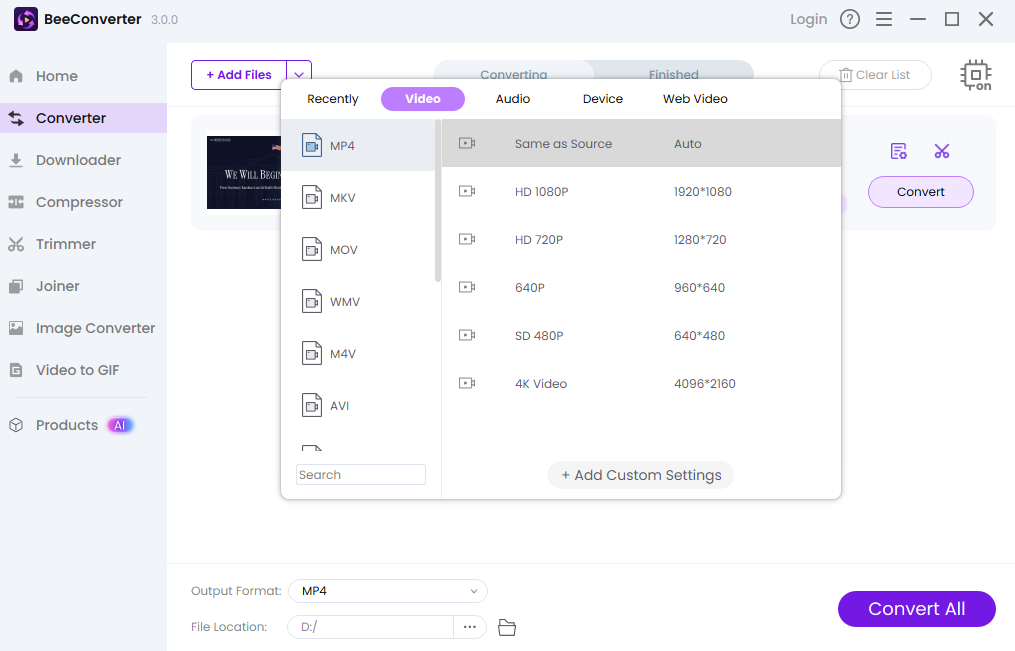
Your Playlist is Ready: What’s Next?
You made it! You’ve completely nailed how to create a new playlist on YouTube. No more frantically searching your history. You now have a custom-built, organized sanctuary for all your favorite content. Share your public lists for influence. Use your private lists for laser-focused studying. You’ve traded clutter for control. Isn't that feeling of digital command just the best?
