How to Embed a YouTube Video in PowerPoint
William Davis | Updated on 2025-10-30
Let's cut the corporate jargon. Honestly, who enjoys a slide deck that looks like a forgotten memo? You need impact. You need engagement. The secret weapon? Knowing exactly how to embed a YouTube video in a PowerPoint presentation. It might feel like a high-tech hurdle, but I promise you, by the end of this, you’ll be doing it blindfolded. We're getting that "wow" factor back into your slides.
Contents
The Unbreakable Rule: Why Videos Are Your Presentation Superpower
Think of your audience. They’re juggling emails, trying to stay awake, maybe checking their phone. A static slide is background noise. A video? That’s a sharp wake-up call. If you want people to actually absorb the information—if you want your message to stick—you absolutely must embed a YouTube video in a PowerPoint presentation. It’s not just a trend; it's basic psychology. Videos offer clarity, emotion, and dynamic pacing. You move from being a lecturer to being a storyteller when you master embedding YouTube in PowerPoint.
Method One: The Simple but Risky Way to Embed (The Internet Trap)
This is the easiest path, but it relies on one massive, unreliable thing: Wi-Fi. It’s like relying on a crowded bus to be on time. Sometimes it works; sometimes you're left stranded.
Step-by-Step for Modern PowerPoint Users
If you have a recent version, PowerPoint is built to handle this. It’s almost too easy!
1. Grab the Link: Head over to YouTube and copy the full URL for the video you need.
2. Navigate to Insert: In PowerPoint, click the Insert tab up top.
3. Select Online Video: Look for the Video dropdown, and then click Online Video.
4. Paste and Place: Paste that YouTube URL into the box. PowerPoint does the rest, inserting a preview image.
That's it! You've learned how to embed a YouTube video in a PowerPoint presentation via the online method. You can now resize and position the video frame wherever you like. But what happens when the internet goes dark?
The Failure Point: Why Direct Embedding Crumbles
The biggest reason people search for fixes on how to embed a YouTube video in a PowerPoint presentation? The live link breaks! You click play, and you get a sad, gray error message. Your video streams from the internet. If the conference center's Wi-Fi is patchy, or if your company network blocks YouTube traffic, you’re toast. This is not a "pro" solution. Pros always have a plan B.
Method Two: The Bulletproof Way to Embed YouTube in PowerPoint (No Wi-Fi Needed!)
This is the expert-level move. It’s slightly more effort up front, but it guarantees flawless playback. We’re going to stop streaming and start using a local file. This is the only way to truly guarantee you can embed YouTube in PowerPoint without drama.
The Secret Sauce: Converting the YouTube Video to an MP4 File
PowerPoint loves the MP4 format. It digests it easily, and the file plays directly from your computer’s hard drive. Converting the video makes it a permanent part of your presentation assets. It's the ultimate defense against bad connections when you need to embed a YouTube video in a PowerPoint presentation quickly and reliably.
Editor’s Pick: BeeConverter Guarantees Compatibility
To execute this flawless backup plan, you need a high-quality, dependable tool. We highly recommend BeeConverter, it makes the whole process simple. You use it to securely download the YouTube video, and then convert it into a PowerPoint-friendly MP4 format. Once the file is on your desktop, you simply use the Insert > Video > Video on My PC option. You completely bypass the internet dependency. It's the savvy, strategic move to perfectly embed YouTube in PowerPoint and eliminate any stress about connection issues.
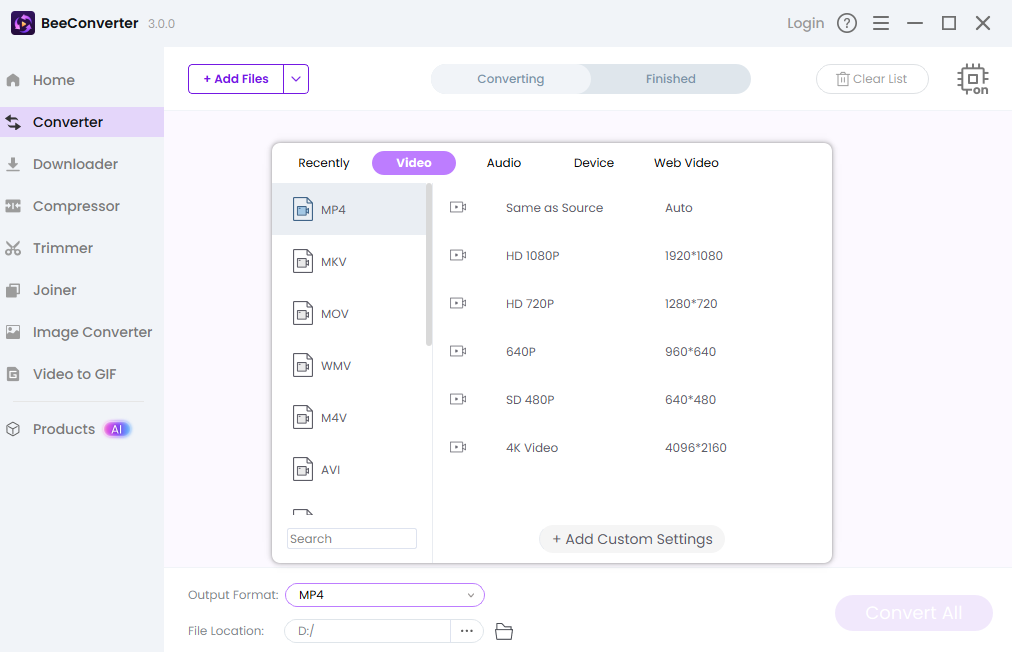
Final Takeaway
You now have the full playbook. You can risk the simple, live-stream method if you're feeling lucky, or you can adopt the guaranteed, professional approach using a converter like BeeConverter. Master how to embed a YouTube video in a PowerPoint presentation, and your days of apologizing for broken links are officially over. Go ahead, make your next presentation a showstopper!
