How To Delete Playlist On YouTube (Desktop & Mobile)
William Davis | Updated on 2025-10-22
Feeling swamped by a sea of forgotten videos? Your YouTube profile turning into a digital junkyard? It’s time for a serious cleanse. You’re here because you desperately need to know how to delete playlist on YouTube, quickly, painlessly, and without wanting to throw your screen across the room. Let’s face it, nobody needs three "Workout Mix" playlists from 2018, right? You want a streamlined library, a clean slate, and a return to discovering awesome content. Let's make that happen, pronto.
Contents
Quick Guide: How To Delete Playlist On YouTube on Desktop
When it comes to serious digital decluttering, your desktop or laptop is usually your command center. You’ve got the full view, the precise clicks, and the space to really get things organized. Facing a daunting list of old video compilations? The desktop journey makes understanding how to delete a YouTube playlist a breeze. Think of it as your primary tool for a deep clean. This won't take long, trust me; just a few swift movements and your old playlists will be history.
Alright, let's get down to business. First things first: sign into your YouTube account. Easy enough, right? Now, peek up at the top right corner – click your profile picture. A dropdown menu appears. From there, head straight for “YouTube Studio.” You're entering the control room. Once inside the Studio dashboard, glance at the menu on your left. Instead of "Content," scroll a bit further down. You'll spot “Playlists.” That's your golden ticket! Click it. Suddenly, all your custom-made lists appear before you. Find the one that's definitely on the chopping block. Hover over it. See a little pencil icon for editing? Skip that for now. Instead, look for three vertical dots (that classic options menu) sitting right next to the "View full playlist" button. Click those dots. A tiny menu pops up like magic. And there it is! “Delete playlist.” YouTube, ever cautious, will ask for a final confirmation. See that big, red "DELETE" button? Give it a firm click. Boom! That’s your masterclass on how to delete playlist on YouTube from your trusty computer. Simple as ordering pizza, wasn't it?
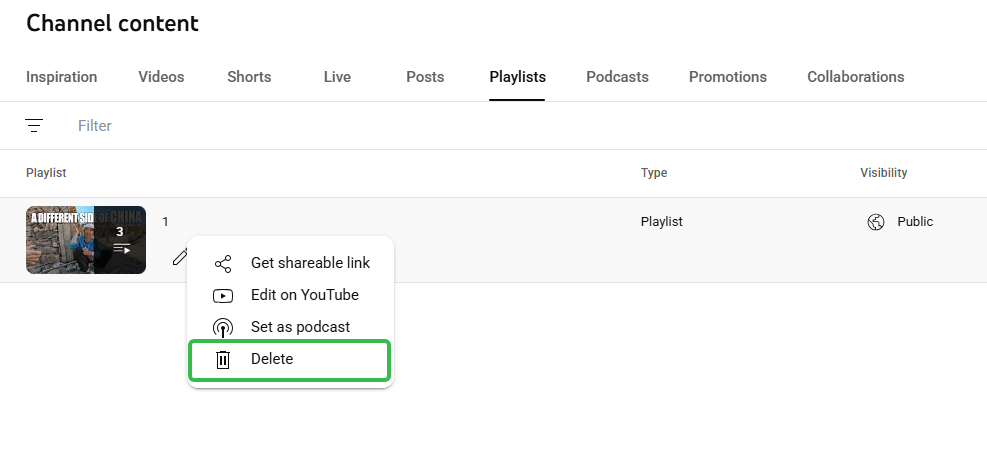
Tidy Up On-the-Go: How To Delete Playlist On YouTube on Mobile
Time to grab that phone! Launch your YouTube app. Now, look down at the very bottom of your screen. See the “Library” tab nestled on the far right? Tap it. This section is your personal digital vault, housing all your cherished (and not-so-cherished) content, including your entire collection of playlists. Scroll down a smidge, and there they are. Spot the playlist you want to evict. Here’s the key difference from desktop: you actually need to tap into the playlist itself first. Once you're viewing its contents, shift your gaze to the top right corner. Those familiar three vertical dots? Tap them. A menu will gracefully slide into view. Lo and behold, select the option clearly labeled “Delete playlist.” The app, just like its desktop cousin, will seek your final blessing. Tap “OK” or “Delete” to seal its fate. And just like that, you’ve mastered how to delete a playlist on YouTube while on the move. Quick, painless, and liberating!
What Happens When You Delete a YouTube Playlist?
Let's pause for a crucial moment. When you learn how to delete playlist on YouTube and go through with it, what exactly are you wiping out? Here's the deal: you are only deleting the curated list. Let me emphasize this, you are not deleting the individual videos housed within that playlist. Imagine a playlist as a custom-made folder. You're tossing the folder, but every single document (video) inside remains perfectly safe on YouTube, thanks to its original creator. Even if you uploaded those videos yourself and they were in the playlist, they'll still be chilling in your main "Videos" section on your channel. The only thing that vanishes is that specific grouping. You can always craft a brand-new playlist, but a deleted one? That's gone for good. So, take a breath, be absolutely certain, then click that final button.
Beyond Deletion: A Better Way to Manage Your Videos
Sometimes, your video management ambitions stretch beyond simply nuking old playlists. Perhaps you dream of snagging those videos, giving them a quick edit, or transforming them into a completely different format for offline viewing or a more robust archive. Deleting a playlist is one step, but what if you want to truly command your content? This is where you graduate from casual user to video wizard. You need a serious, professional ally for handling high-quality video.
Want a real pro-level trick? If you’re truly committed to mastering your video content – converting formats, splicing clips, or even downloading your own YouTube uploads before you decide to delete those old lists – you absolutely must check out Beeconverter. It’s not just another converter; it’s a comprehensive video powerhouse. Ditch the clunky, complicated software. Embrace professional-grade results, effortlessly.. Seriously, it streamlines your digital life and offers capabilities far beyond just figuring out how to delete playlist on YouTube.
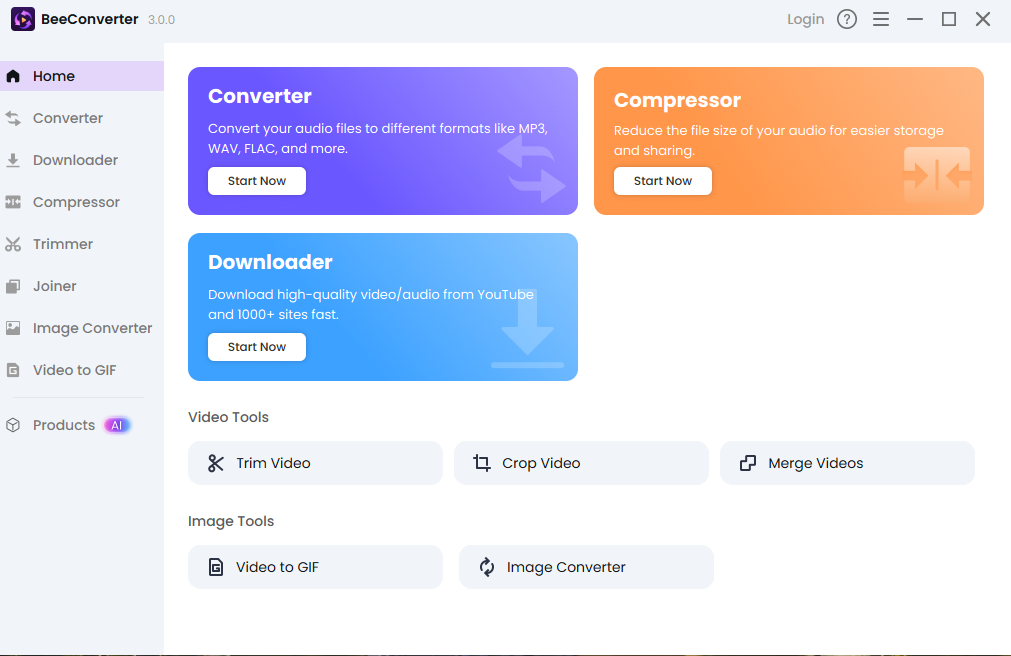
Wrapping Up Your YouTube Playlist Clean-Up
So, there you have it. Whether you're chained to your desk or cruising through your day with your smartphone, you now possess the clear, no-nonsense instructions for how to delete playlist on YouTube across all your devices. Your YouTube profile no longer needs to be a digital archaeological dig of forgotten content. You've taken the reins. You've purged the digital dust bunnies. Pretty satisfying, right? Keep your playlists sharp, your library sparkling, and your overall viewing experience top-notch. A well-organized channel isn't just tidy; it’s a joy to use. Go forth and relish your newly refreshed YouTube!
