How to Add Music to YouTube Shorts on PC Like a Pro
William Davis | Updated on 2025-10-30
You’ve got killer content, but it’s silent. That’s a vibe killer! If you’ve been tearing your hair out trying to figure out how to add music to YouTube Shorts on PC, you’re not alone. The mobile app makes it easy, but your powerful desktop? It feels like YouTube forgot about us. Stop messing with clunky workarounds. You deserve a professional, seamless workflow. Ready to give your Shorts the soundtrack they deserve? Let's dive into the real way to get this done.
Contents
Why the Mobile App Method Falls Short on Desktop
Let's be real about the desktop vs. mobile fight. YouTube wants creators to use their phone for quick Shorts creation—that’s where the easy "Add Sound" button lives. You, however, are likely editing with precision on your desktop setup. When you upload your video file through the PC, that built-in music library disappears. Why? Because YouTube expects desktop users to be proactive. You need to handle your audio mixing before you hit "Publish." That’s the entire puzzle piece you were missing when learning how to add music to YouTube Shorts on PC. Don't fret, we're fixing that oversight right now.
Understanding YouTube’s Music Licensing for Shorts
Seriously, don’t ignore the music cops! Before you even think about the technical steps of how to add music to YouTube Shorts on PC, understand this: copyright is non-negotiable. Slapping a chart-topper onto your Short without rights will get you a strike or, at best, a nasty monetization roadblock. Stick to royalty-free tracks, music from the YouTube Audio Library, or music you composed yourself. Keep your channel squeaky clean!
Method 1: The YouTube Creator Studio Desktop Upload
This method is really just uploading the finished product, but it’s important to understand why it works. You must bring your own music to the party.
Preparing Your Audio Track
You need the perfect backing track. Download your approved royalty-free audio. Is it exactly the right length? Shorts are 60 seconds max! If you're going to successfully add music to YouTube Shorts on PC, the music file needs to be trimmed, synced, and volume-adjusted outside of YouTube. Think of your video and your audio as two raw ingredients you need to blend into one perfect dish.
Uploading the Short and Syncing Your Music
You upload the video via the standard desktop Creator Studio. If your video is still silent, you've messed up the prep work! YouTube gives you no easy, post-upload option here. That’s why the term how to add music to YouTube Shorts on PC is misleading—you’re not adding it on YouTube; you're uploading a video where the music is already included. The real magic happens with dedicated editing software.
Method 2: The Pro Approach with Video Editing Software
This is the path of the savvy creator. If you want control over volume, timing, and emotion, you must use professional editing software.
Getting Your Files Ready
Wait a minute, is your video file too large? Maybe your format is giving your editor the cold shoulder? Stop wasting time with frustrating file issues. You need to smooth out the process before you start mixing. That’s where a brilliant tool like BeeConverter comes in.
While BeeConverter isn't designed to directly add music to YouTube Shorts on PC, it’s a killer for file prep. It quickly converts your high-res, difficult video into a perfectly compatible MP4, ensuring your editing software runs without a hitch. Optimizing your file with BeeConverter is the first step toward a flawless final product when you finally add music to YouTube Shorts on PC. Don't skip this optimization step!
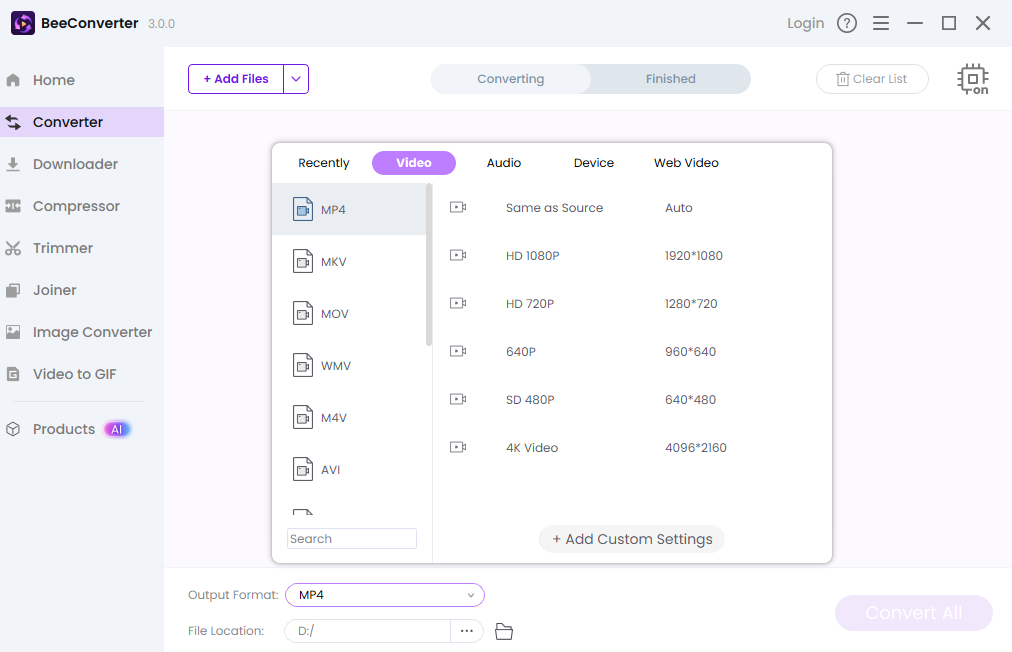
Step-by-Step: Adding Music in Your Editor Before Uploading
1. Drop It In: Drag your video and the licensed music track into your video editor (use whatever you love—DaVinci, Final Cut, or something simpler!).
2. Align the Vibe: Place the audio track right below your video timeline. Make sure the beats match the cuts!
3. Mix Smart: This is crucial. If you’re talking, the music should be background fluff, not the star. Lower the music volume significantly so your voice cuts through. This is key to professional-looking content.
4. Final Polish: Export your masterpiece. Remember: vertical format (9:16) and under 60 seconds. Include the #Shorts hashtag. Boom! You’ve mastered how to add music to YouTube Shorts on PC by simply being smarter than the system.
Wrapping Up
No more guesswork. The secret to how to add music to YouTube Shorts on PC is total control. You skip YouTube's limitations by doing the hard work yourself—mixing your video and audio professionally outside the platform. Prep your files with tools like BeeConverter, nail the mix in your editor, and upload the perfect, ready-to-go Short. That’s how the pros do it. Go make some noise!
